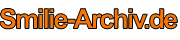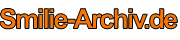| Links zum Surfen: Links zum Surfen: |
|
|
|
| So erstellen Sie ein Smilie-Set:
So erstellen Sie ein Smilie-Set: |
- Starten Sie ein brandneues Projekt und zoomen Sie auf die maximale Skalierung von 1600%
Wir können sehen, mit was wir arbeiten, und das elliptische Festzelt auswählen
Halten Sie die Umschalttaste gedrückt und ziehen Sie einen kleinen Kreis auf Ihre Leinwand. Versuchen Sie und
Lassen Sie mindestens 1 Pixel für die Außenseiten frei, wie folgt:
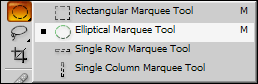
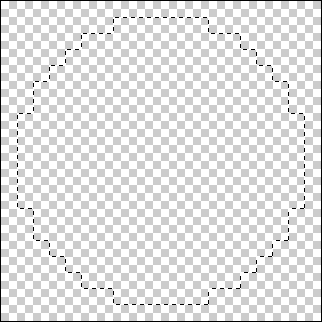
- Viele Leute verwenden eine weiche gelbe Farbe für Smilies, aber nur um zu sein
anders wir werden dafür ein hellgrünes Farbschema verwenden
Lernprogramm. Nehmen Sie Ihr Verlaufswerkzeug (Hotkey: G) und wenden Sie Folgendes an
Farben zu Ihrer Palette (#A8F099 und #0E9400).

- Überprüfen Sie mit Ihrem Verlaufswerkzeug, ob Sie die folgenden Einstellungen vorgenommen haben
Ziehen Sie zuerst Ihre Maus von einer Ecke der Leinwand zur anderen.

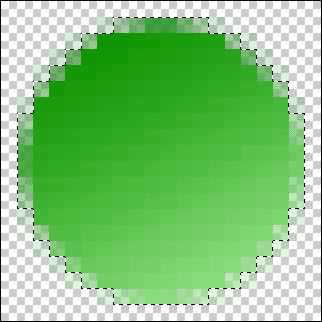
- We’re now going to apply an outline around the outside. First press
CTRL + J to duplicate the layer, followed by going to Layer > Layer
Styles > Blending Options… and navigate to the Stroke category neat
the bottom of the menu and apply these settings.
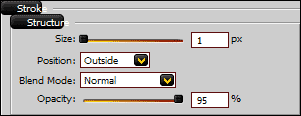
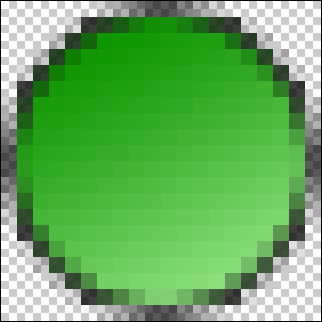
- Now use the Lasso Tool (Hotkey: L) to manually draw a “grin” shape
around the bottom of your smilie (if you miss a pixel or two, just hold
shift and hightlight that area to add it to the current selection).
Once you have done that, duplicate the layer again (CTRL + J) and fill
with a pure white.
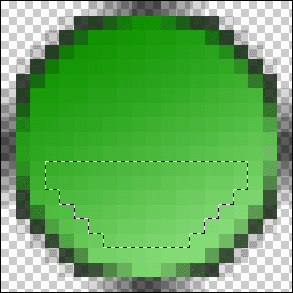
- Next we want to reduce the blackness around the mouth area on the
newest layer so navigate back to the Blending Options > Stroke
settings category and reduce the Opacity to around 15%.
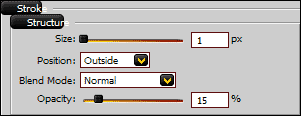
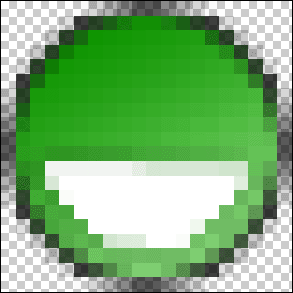
- And now we can finish off with the eyes (with happen to be the
easiest part). Simply select your Brush Tool (Hotkey: B) with a black
colour and draw two straight lines down the centre (or slightly at an
angle for a different perspective) of the face for the eyes.
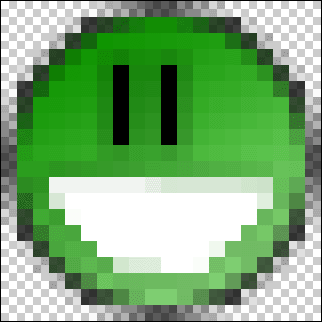
- And you’re done! Just save your work in .gif format with the
Transparency option ticked and your brand new forum smilie is ready!
Why not experiment to see what kind of unique forum smilies you can
come up with? Good luck!

|
|
|